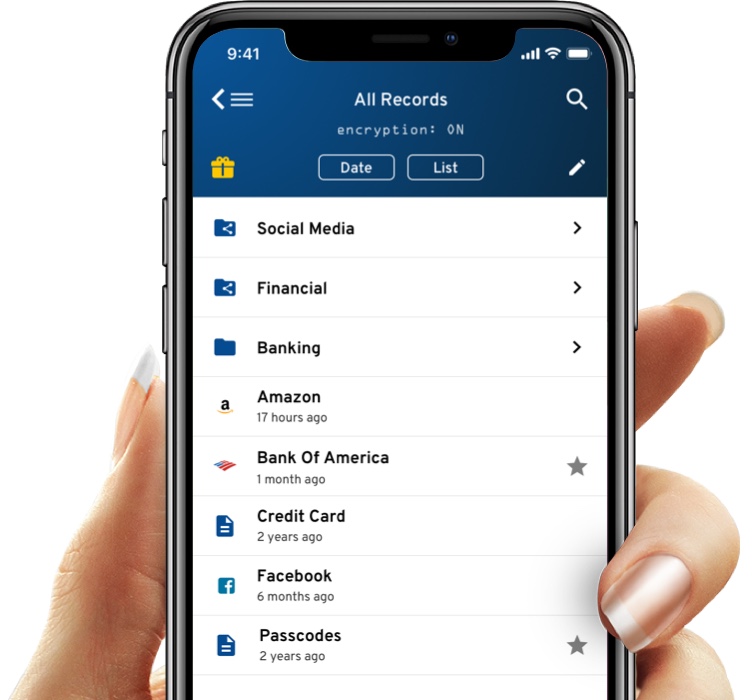Level 0
Website and Documentation
KSI has prepared and continues to update resources to help customers, including extensive user guides, tutorials, responses to frequently asked questions questions (FAQs) and webinars. The materials are made available to customers over KSI's website.
Level 1
Live Chat, Email and Phone
Customers can obtain 24/7 support for questions related to the End User Vault via live chat functionality. Emails and phone calls for other Level 1 support (i.e. general billing, configuration of the software) will be handled by the Business Support teams in U.S. and Ireland. Through pooled support across offices, an individual is available between 9:30am - 12:00am GMT+2 (Berlin).
Level 2 & 3
Email and Phone
Support related to solution integrations, technical issues, performance issues or bugs will be handled by KSI's Solution Engineering and Development teams. Resources in both U.S. and Ireland are on call throughout the day to deal with these tickets. High-priority, urgent tickets will be resolved as soon as possible, whether during or outside of work hours.
Cases will be routed as appropriate to the correct channel based on the nature and criticality of the issue. The Service Level Objective (SLO) for a ticket is a response time within 24 hours. Customer service is a differentiator for KSI, and, in practice, cases are generally fully resolved within 2-3 hours upon being submitted.